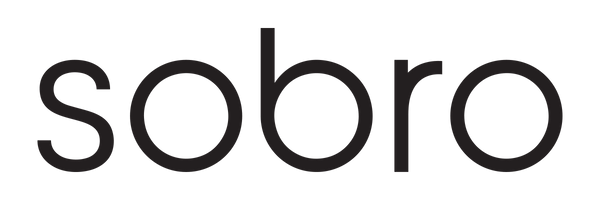Sobro App Troubleshooting
Share
What do I do if my Sobro App and Sobro Smart Side Table are not syncing?
First, make sure your Sobro and your phone are synced to the same wifi. If they are synced to different Wifi networks or your phone is not connected to Wifi at all, the process will not complete. Make sure you entered the correct Wifi Password.
iOS devices must have the Location settings turned on (Settings —> Select Sobro —> Enable Location)
Make sure the device (phone/tablet) is currently linked to the 2.4GHZ wifi channel BEFORE the set-up process. The Sobro Smart Side Table only connects to 2.4GHZ wifi channels.
When connecting the Sobro App, my phone doesn’t automatically redirect back to the Sobro App from the Settings app.
Re-open the Sobro App manually. If the process fails to connect, close the app and re-start the connecting process again from the beginning. Switch promptly between the iPhone Settings and the Sobro App when directed by the app instructions, even if you have to do it manually.
My Sobro App has become disconnected from my Sobro Smart Side Table.
Table may be connected to another device’s app. Make sure that device removes the table from their app and then retry. To remove a Sobro table from your app, once you open the app and see the connected tables, press “Edit” in the upper right hand corner of the screen and delete any unwanted tables.
The following issues may cause your table to become disconnected from Wifi.
The Wifi source is too far from the Side Table.
There are too many devices connected to the Wifi network.
A Wifi extender is being used and is interfering with the connection.